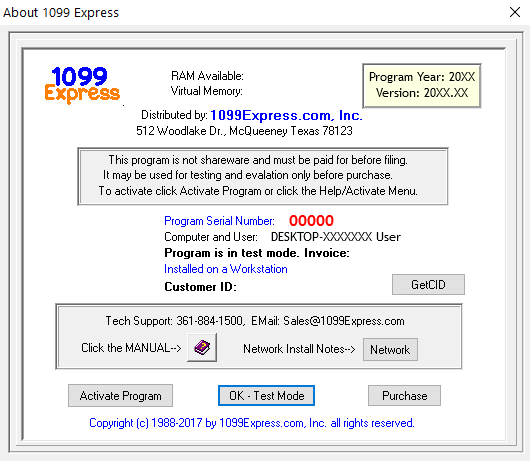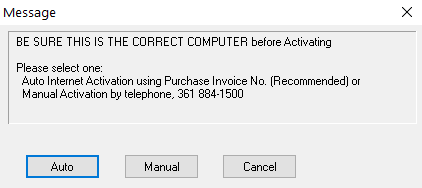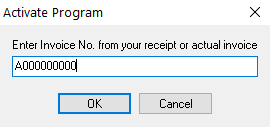Warning: Click Here for New TCC Requirements for Existing Users!!
Common Software Functions \ Menu Bar \ Help \ Activate
Updated: 12/20/2021 12:54 PM
If you need help with installing your program(s), please see our install instructions.
Activating any of 1099Express' programs is very simple. All activations are tied directly to the Current User that is logged into windows. Activating the software on an administrator account or account other than the one that will be used by the user when using the given program will cause problems of non-activated programs as well as the inability to activate due to the already activated program on another user. The activation key for your program will be the invoice number that you received when you purchased the program on our website.
Below is a step-by-step process of activating our software on a Windows 10/11 machine, however, the process is the same for a Windows 7 or 8 machine as well.
Step by step Activation Instructions: