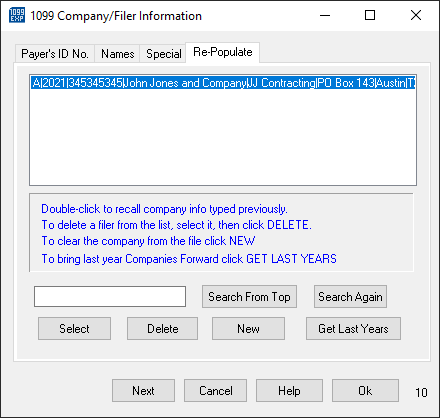Warning: Click Here for New TCC Requirements for Existing Users!!
1099 Express \ Menu Bar \ Options \ Filer/Employer's (Company) Information
Updated: 12/27/2021 10:27 AM
This action opens up the 'Company/Filer Information' dialog box (the name may be different depending on the program). This dialog box is used to fill out all information relating to the Filer or Employer (Company). There are four tabs used for filling out all the information needed by the IRS. These tabs are 'Payer's ID No.', 'Names', 'Special', and 'Re-Populate'.
This tab contains the 'Program Year', 'Tax Year' entry, and the place to entry your Company's/Filer's Tax ID Number (TIN).
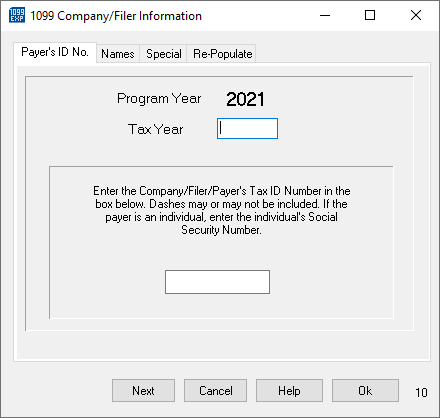
This tab contains the entry boxes for the Company's/Filer's information. This information includes the name, address, and phone number. Depending on your situation, some or all of this information may be filled in. If you are missing information, the program will warn you before this window can be closed. Make sure that in the 'Contact Person' area that every box has the correct information in it or has 'NA' in it or this window will not close.
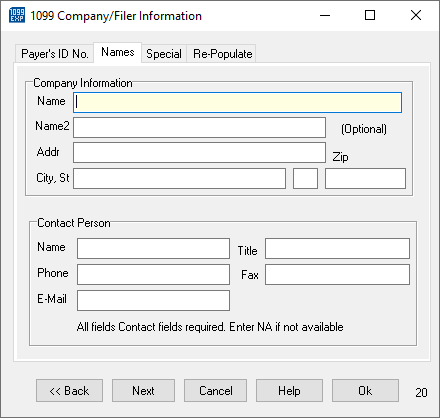
This tab contains some settings for the specific file. There are 3 options that you can choose to select in this tab.
The button 'States Help' will open the help index of the program to the information about the CF/SF program.
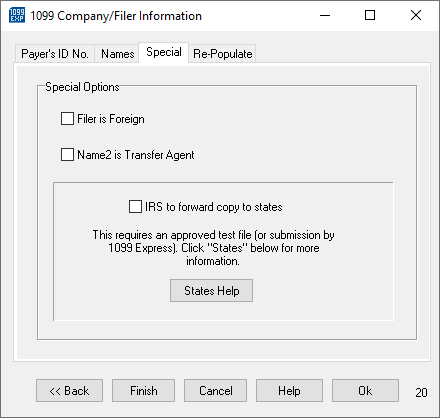
This tab is used for quickly filling all of the previous tabs' information with data that you had entered into the program before. There are a few helpful actions that you can do on this tab to easily change or manipulate your current file's Filer.